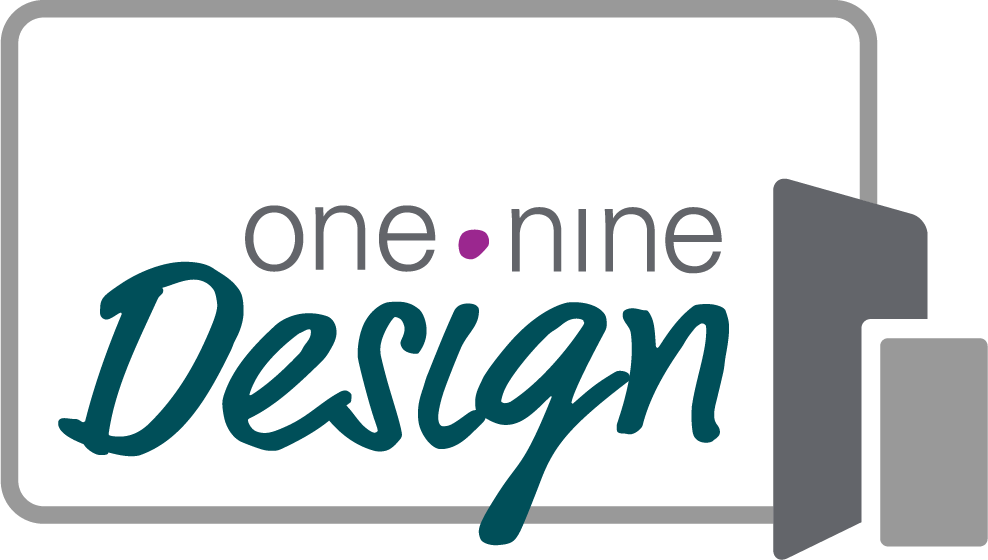How to create a board member portal on your website
Be honest -- how many times have you pitched your organization to a new board member by saying something like…
“This will only take an hour or two of your time each month.”
“Our by-laws say we need 12 members so I’m reaching out to you.”
“You work for a company we’d really like to have represented on our board.”
Recruiting board members seems to top the list of items nonprofit directors struggle with and then managing those same board members becomes the very next issue. I’m not an expert in board governance, Robert’s Rules, or recruitment (I suggest you turn to BoardSource or BoardEffect for detailed advice), but I do have experience as an Executive Director running a nonprofit board, and I have served as a board member at multiple organizations (including being a current member of my local Habitat for Humanity board). What I know to be true is this:
The best board members are usually hungry for more information
The best board members expect you to make it easy on them to serve you
The best board members do all the recruiting you’ll ever need
So why is a website designer blogging about board recruitment and management? Because there’s a way you can make your life (and the lives of your board members easier) by using your website to keep your board members informed and engaged with your work, your expectations, and your progress.
By creating a board member portal on your website, you can easily provide access to the documents they need, increase readership of those documents, and track board member activity to better understand their behaviors.
Now before you tap out and think this is too complicated and you just don’t have time, hold on. Because this process could look as simple or as complicated as you make it.
Here are three options for how to implement a board member portal on your website.
The super-simple one-page portal
The actual steps to this approach are:
Create a new, hidden page on your website
Upload your board meeting documents to the page
Send the link to your board members in advance of the meeting
See? Not so hard, right? Let me add a few tips before we look at approach number two.
Make the URL something really long and random -- basically, the exact opposite approach I teach my clients for their website pages. You don’t want someone to stumble upon the page by accident, especially if you have sensitive and private information intended solely for board members.
If you have the option, password protect the page (this is really easy in Squarespace - you can find directions here
Hide the page from Google (also referred to as adding a no-index tag) -- again, here are easy instructions on how to do that for a Squarespace website.
If you can’t password-protect the page, you can password protect the documents you upload. I always recommend sending only PDFs to your board so nothing you send can be (easily) altered. If you do not have a paid version of Adobe Acrobat, you can use the Small PDF website to password protect any PDF for free.
To take this step one tiny movement forward, check your Google Analytics to see how many views the page gets before each meeting and which links were clicked. If it’s lower than you want, experiment with how far in advance you send the link, re-wording the directions given to board members, etc. until the numbers improve. Need help connecting your Google Analytics account to your Squarespace website? You can find a tutorial video in the Free Resource Library.
The middle-of-the-road portal
If you want to have something a little more professional and robust, you can go for option number two! For this option:
Create a new, hidden page on your website
Create a few different sections for content
At the top, add a welcome message for your board members
Under that section, create a section for the latest news of the organization, new hires, announcements, etc. This is a great place to put meeting information for the upcoming meeting.
Next, pose your “Question to Ponder” item -- if you don’t know what this is, you haven’t grabbed my Executive Director Board Report template yet! Go get it.
The next section will include links to your board meeting documents
Next, create a section that helps board members easily identify what you need right now. This might be a link to your current campaign, easy to follow links to your social media sites, volunteer opportunities, etc.
Use a divider (the line tool in Squarespace) and add a section that has documents from previous meetings, organized by date. This will be a handy resource for all members, but especially new members. (No more scrambling to get all those items organized for your new members)
Check your Google Analytics to see how many views the page gets before each meeting, which links were clicked, which other pages were visited during the same session.
Now, you have a really nice portal for your board members that not only saves you time, it gives board members a home base on your website.
The all-out-portal of all portals
If you’re reading this section, I like you. You’re an overachiever. If you’re going to have a portal, you are going to make that the best dang portal there ever was.
Using all of the advice above, this portal will serve multiple purposes:
It will aid current board members in finding the documents you want them to have and make it easy for them to access them whenever they need them
It will help new members get oriented faster since they can see the history of documents at their leisure and fingertips
It will help you recruit new board members
Step 1 -- Create the page described in the second middle-of-the-road portal. That’s your starting point. Be sure to include a link back to the cover page (step 4)
Step 2 -- Create a new page to serve as a recruitment page. This is a “sales-page” of sorts that will send your potential recruits to view. What’s on it?
A really clear description of what you do and why you do it. You can use some of your About page copy but don’t make it too long.
Testimonials. Give at least two or three testimonials from clients you serve, current board members, staff, and other stakeholders that believe in your mission and communicate clearly why being a part of your nonprofit is clearly giving them life!
Goals. New board members need to know your vision. Where are you headed and how are they going to be a part of that journey?
Expectations. Yes, you need to tell them exactly what you expect. Remember at the top of this post when we talked about frustrations with current members? Most of those frustrations are born out of unclear expectations. This is where you’ll link the job description, the giving requirements, and the calendar of the next 6-8 meetings.
List of current members. Every new board member wants to know they will fit with the current board. This is the place to tell them who else is on the board and where they work. It’s not necessary to give them contact information unless they ask to directly contact someone.
Call to Action. Yes, you need a CTA on this page, too! What is the next step? Do they say yes or no? Do you need to meet? Give them a short form to take the next step.
Be sure to include a link back to the cover page (step 4)
Step 3 -- Create a welcome page for new members. When it’s time to welcome a new board member, treat it like your on-boarding experience for new employees. Equip them with whatever information they need to feel welcome and excited to be a part of your team.
This page should start with a nice message from the E.D. or team as a whole welcoming the board member. Unless you’re recruiting in big segments, this page can be highly personalized and then updated as new members join.
Link the board member welcome guide from the Nonprofit Template Library (you have that, right?) right at the top of the page
Repeat any first meeting details -- we can’t wait to see you on Thursday, June 25th, etc..
Be sure to include a link back to the cover page (step 4)
Step 4 -- Create a “cover page” that serves as the board member landing page and links to each of the other three pages.
Create a new page to serve as the landing page - it should have your logo, your nonprofit name, and then links to each of the pages above. Since we don’t want to add these pages to our main navigation, this is an easy way to give them a navigation menu.
Which option can you choose? Can you start with step two and gradually build to the all-out-portal of all portals?
Wherever you choose to start, you can be sure that your investment in giving your board members an over-the-top experience of serving with you will pay off ten-fold later on.
Your board members are your best recruiters -- of new board members and of donors. When you equip them to share your message and truly be an integrated part of your team, success is sure to follow.
Until next time, keep making a great first impression online!