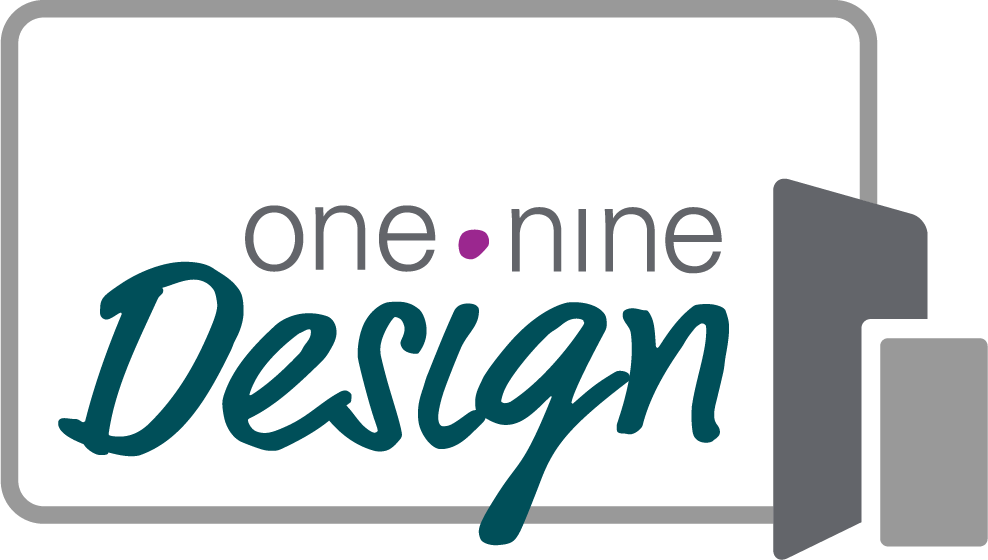How great social media link previews can boost your website traffic {with a bonus tip!}
We’ve all done it. We're excited about posting a link to our website on social media and we get the dreaded result of an ugly box that cuts off half our text, distorts our logo, or some other unattractive preview.
Does this sound familiar? There are definitely times I do not want to create a special graphic to go with my Facebook post, even though I know I should. So when we decide to take a shortcut and let Facebook figure out what the preview should like, it can be quite the risk. As a matter of fact, it’s often the difference between how much Facebook will even show the post to our followers, or it can drastically reduce the number of people who are willing to click the link and visit the site we’re promoting.
It’s important to stop here and remind you that social media absolutely plays a role in your SEO. There are conflicting theories out there as to how important it really is and exactly what is being counted. But we know that social media is its own kind of search engine and is a critical piece for SEO tools and overall SEO strategy.
Today, links are mainly achieved through developing original content that is in turn, shared across social media. Links to your content on Facebook, Twitter, LinkedIn, Google+, YouTube and other social networks help the search engines understand what websites are credible and should be ranked for what keyword phrases. (Source: Marketing Consultant Brian Honigman)
How does Facebook determine your website preview image?
So how does Facebook decide what to include in the preview when you insert a link into your post? They look for metadata — that is, kind of like your website’s DNA. If you haven’t told your website (via code) what the page is about and you haven’t titled your photos, Facebook isn’t going to have much to work with. And, if you have never shared that page before, it’s even more difficult. In these circumstances, Facebook will likely default to no image at all. Luckily, there is a way to fix this!
Here are two different ways to make sure Facebook displays your link the way you’d like:
You can create an image on your own to post with your link. If you do this, you’ll simply delete the preview Facebook generates and upload your own photo instead. I recommend using Canva - so easy to learn and use for almost everything!
You can set a default Social Share Image for anytime your website is shared via a link. With Squarespace sites, you can even take this one step further. You can set your site-wide Social Share image under the Design/Logo & Title section, and you can set specific social share previews for every page. While this can be time-consuming to set up, it will save you a lot of work when you’re posting on social and ensure your link previews always look great.
Remember to get creative when creating these images. Simply using your logo might not be the best strategy. You have some serious real estate to work with — 600 x 315 px to be exact. Consider adding in your “why” to this graphic and always keep it on brand.
Now, when sharing blog posts, Squarespace is smart enough to share your blog thumbnail, instead. Keep this in mind when choosing your thumbnails. Sometimes, it’s best to create a square image for the thumbnail (or one formatted for Pinterest, if you’re sharing there) and another to use on your social media share since square graphics tend to get cut off on Facebook link previews.
Sidenote: For WordPress users, I do know this is all most easily accomplished via a plugin like Yoast SEO. I don’t work with WordPress sites often so I recommend seeking out an experienced WordPress designer or developer for further advice.
In addition, you can use creatively designed Facebook sharing buttons for blog post sharing on social media. Your post’s URL is embedded in these share buttons. They make sharing your website and social media content easier for online users.
Facebook sharing buttons can be customized to match the design and style of your website. These buttons can be placed at different locations of your blog posts, such as at the beginning or end.
Customization of sharing buttons can improve the user experience of your website and increase engagement on your content. You can also track the number of shares and the pages on which your content was shared through social media analytics tools. This lets you plan your future content more effectively.
How to create a website preview with Canva (with examples)
Creating your own social share image isn’t difficult at all and as with so many design tasks, Canva makes it even easier! Disclaimer: I’m using the Pro version of Canva which I highly recommend!
Open your Canva account and choose a custom image size — use the Create Design button at the top right corner of your screen and then choose Custom Image size.
Enter 600 for the width and 315 for the height and click Create New Design
Canva is super smart so when you see your blank screen, you’ll also see some example designs that match this aspect ratio.
If you want to start with one of those templates, just click on one and it will populate. Otherwise, you can use the individual elements to create your image.
Canva automatically saves your designs. You can create a new one by returning to the home page and clicking Create Design. With this graphic editing tool, you can create visuals such as infographics and whiteboards, aside from website previews and social media graphics.
If you want to design from scratch, you can utilize the platform’s different elements, upload photos, or animate static designs. This platform also allows you to resize or adjust a newly designed visual into various aspect ratios preferred or required on social media platforms.
A few rules of thumb I like to consider:
Your social share image should be fairly simple. It’s not the time to pack in a ton of text or complicated elements. Remember, it’s going to display below your Facebook post and you don’t want it to detract from your post but rather, you want it to entice someone to click.
Using an image that fills the entire graphic is eye-catching and attractive. Choose images that are simple and not too busy - think one person or even something abstract. I use Styled Stock Society for all of my images and love, love the variety it gives me!
Allow room to include your logo in a corner of the design. This adds some brand recognition to your article and tells folks it’s okay to click on the link.
Here are a few examples of social share images I’ve designed for clients:
How to use the Facebook Debugger Tool - a Bonus Tip!
Now, some people have taken this step and still do not see the preview come up. That’s because Facebook might need a little help from you. In their effort to really curb the junk out there, they’ve also made it a little more difficult for those of us following the rules. The best way to make sure you’re going to be happy with your preview is to use the Facebook Debugger.
On this site, you’ll paste the link you want to share and it will show you exactly what the link will look like. If it’s not showing what you think it should, simply click the “Scrape Again” button (sometimes it can take a few times) until your current image appears. Then, you’re ready to share it on Facebook.
Link previews are more eye-catching and clickable than plain URLs – by giving your link an image, title, description, and more, you’re providing people with the contextual information that’ll make them want to click. -Meetedgaar.com
We might never completely understand just how Google determines the SEO algorithms unless we get a job there so we have to be as proactive as we can, where we can. If we can make our website links as attractive as possible on social media, link to great content, and increase our website traffic, then our chances of becoming BFF’s with Google greatly increase.
In the end, even if social media isn’t a straight line to ranking on Google, it’s still one of the best ways to share our story and be found online.
Until next time, keep making a great first impression!
Andrea
One Nine Design is a digital marketing company helping small businesses and nonprofits learn how to use their website and email list to grow their reach and make a bigger impact!
Related Posts: